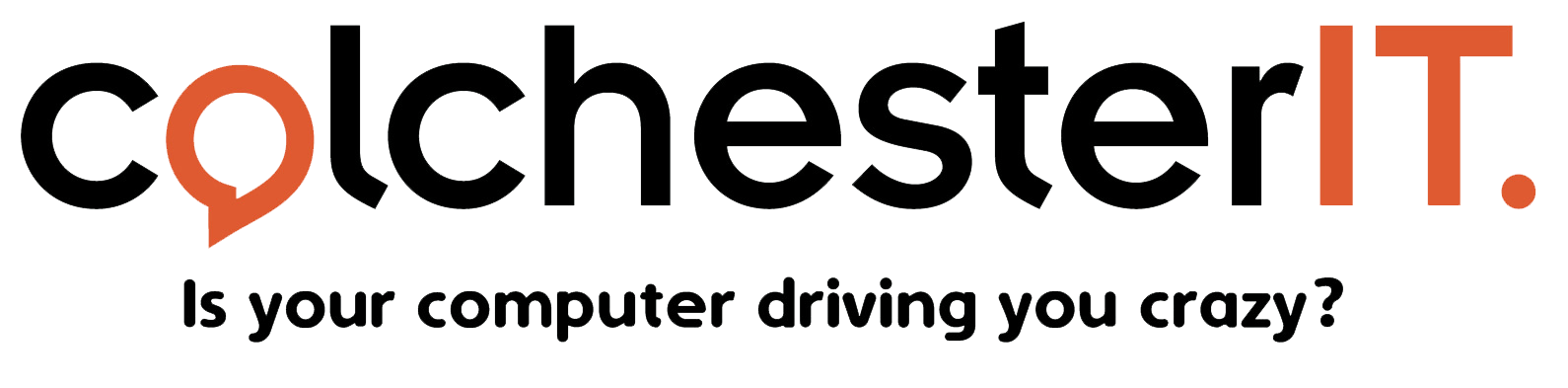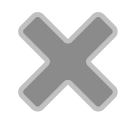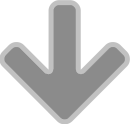How to backup your files
The files on your computer are extremely important. Unfortunately, you will probably lose some of that data at some point in your life. The hard drive could fail at any moment, your files could fall victim to ransomware and be held hostage, or a bug in the software could delete everything in an instant. This is why it is so important to regularly backup your PC and files or you risk losing all that data forever.
There are many methods of backup available, each with their own pros and cons. But that doesn’t mean it needs to be a complicated process. A bit of initial legwork will save a tonne of hassle in the future.
What needs backing up?
Be aware that in the event of a hard drive failure, it’s easy to reinstall the operating system and re-download any programmes you may need. But your own personal data – photos, videos, documents – can never be replaced. Therefore, these should be first on your backup agenda.
That said, you may still want to backup your operating system, settings, and programmes, but this is a much longer process, and won’t always be completely necessary. So let’s focus on those all important personal files for now.
Types of backup
- External hard drive – this device attaches to your computer via the USB port and you can make use of your computer’s built-in software to run the backup. To do this on Windows 8 or 10, you’ll need to use File History. On Windows 7, it’s called Windows Backup. If you have a Mac, it will be performed through Time Machine. You could either leave the device connected to the PC at all times and let it run automatic backups, or connect them from time to time and do it manually.
- Pros: low cost and relatively quick.
- Cons: if the external hard drive is lost or damaged, your backup will be lost.
- Internet backup – These programmes run in the background of your computer and automatically run backups which will store on the web. If your files get lost, you simply log into the service and recover them. Some examples of internet backups include CrashPlan, BackBlaze, MozyHome, and Carbonite.
- Pros: you’re protected against any data loss – hard drive failure, natural disaster, theft, etc.
- Cons: you need to pay a monthly fee (from around £5 upwards) and backup time can be quite slow.
Cloud backup – Cloud storage such as Dropbox, Microsoft OneDrive, or Google Drive, will all serve as a form of backup too. For example, if your PC dies, your files will be on the online account, or synced to your other PC for recovery.
-
- Pros: Easy, fast, and free. Protects against all data losses.
- Cons: If you have lots of files to backup, you’ll need to pay.
Top tips for the best backup
- Automate your backups. That way, you don’t really need to do anything, so long as you’ve set it to run regularly.
- Use more than one method. Using an external hard drive and also internet backup, for example, will make sure you can recover those files in any event.
- Constantly think about what you will do if your computer dies, and you need to recover your files. This is the best mindset to ensure everything is kept safe. Make sure you always have multiple copies at all times, in more than one location.