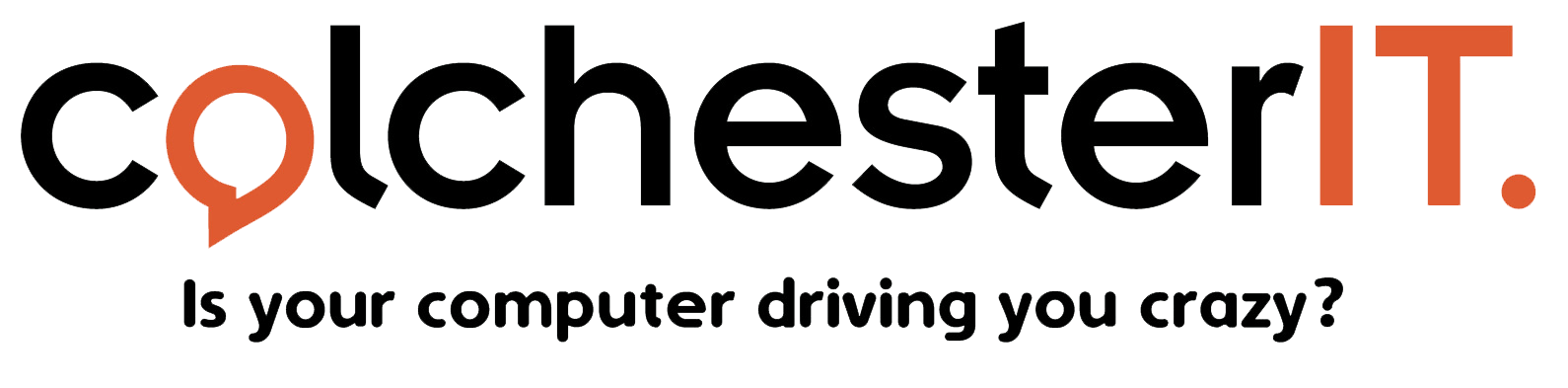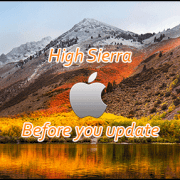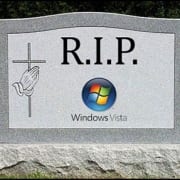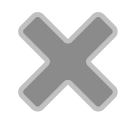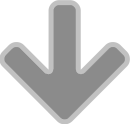Potential clients or customers generally expect a business to have a website and when they are looking for a product or service it is likely to be their first port of call.
Not only that, but these days, particularly in the UK, they are likely to be viewing it on a mobile phone or tablet, rather than a laptop or PC.
So, a website needs to be constructed and designed to be responsive (easily viewable) across all these. These days, website developers and designers will almost certainly build a site with this in mind.
Similarly, to be acceptable to browsers such as Google and Firefox, a website needs to be secure, as in https: not http. Again, developers should know this and will need to buy a SSL (Secure Sockets Layer) certificate from an authorised supplier to make the website safety compliant. The SSL provides secure communication over a computer network.
You should also clarify who owns the copyright of your website design to prevent any problems later and ensure that a cookie policy as well as a proper privacy statement are included, both legal requirements, especially if you are going to ask people to sign up to get access to information.
It may be worth checking with your developer that these features are part of their service, but the developer will also need input from you to do a decent job.
Before you talk to a developer
If you want a design that stands out rather than looking like those of your competitors it is a good idea to do some preparation work before you talk to the designer/developer. This will help you give them the information they will be looking for when they visit your website.
Firstly, you should have a customer profile – a description of your ideal client, their tastes and preferences, their ages, lifestyle, professional level and so on.
Everything should be written from the website visitor’s point of view, defining their problem first before showing how your business can solve it. Work with a professional content writer if this sounds like too much to do on your own.
What your developer needs from you
Either you, or your marketing/content writer should put together a design brief, which will detail your budget, how many pages the site needs and their titles, whether you will supply pictures (always better than stock pictures), perhaps also including examples of websites that you like (and dislike). You will also need to provide images of your company logo and details of your corporate colours.
Do you want to be able to add to and update the site yourself? In that case you will need a CMS (Content Management System) and guidance on how to use it.
Website developers will generally expect you to supply the words. They will also want guidance on the pictures, preferably original ones that you own rather than stock pictures. That way you keep copyright of the information but it also helps you to define what pages will be needed, covering what subject matter. A basic website generally includes home, about us. Services/products, testimonials, blog/news and contact pages.
Remember, the clearer you are about what you want your website to look like and contain the easier it is not only to get comparable quotes but also for the website builder to discuss with you what is possible within your budget and to provide you with something that fits your needs.
Before choosing between developers, look at examples of their work and remember, cheapest is not always best. Once you have chosen the developer and agreed terms it is always best to get these details agreed and confirmed in writing.
The first decision is whether you intend to update your website yourself, write and load your own blogs or products. If so, you will need the website to be built with a CMS (Content management system). Does the developer provide either an instruction document or training to help you get familiar with it?
Most developers will offer some sort of support or aftercare package, which includes hosting, taking care of security updates, perhaps ongoing SEO work and may also include adding new content or changing existing words. They will charge a monthly fee for this. You need to know what services are included and whether there are options, such as a basic package (eg hosting and security) and a higher level package. You also need assurance that if your developer is going to be adding content for you they will do so promptly.
Other questions to ask
Copyright – some website owners have found when they want to move to a new developer or host that the original developer is blocking them, claiming that they own the copyright to your website. You must clarify this when negotiating the initial contract.
Cookie policy, these days legally websites must contain information about whether they use “cookies” which are pieces of code to gather information about visitor activity and must offer an option to opt out. Make sure you discuss this with your developer.