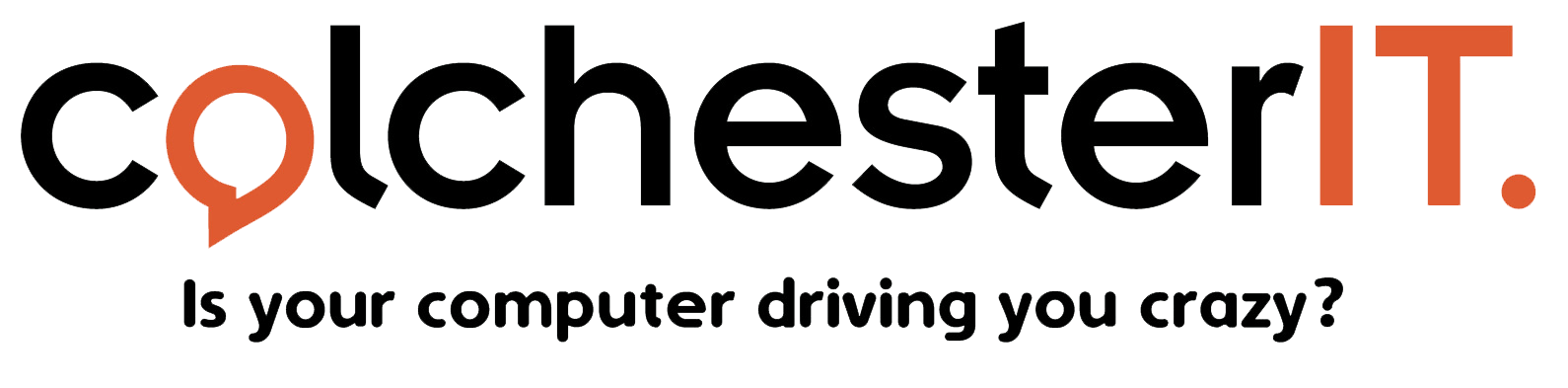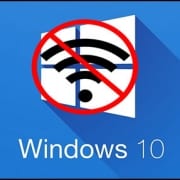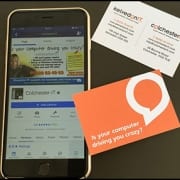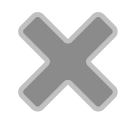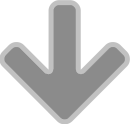New ruse by scammers to get control of your computer
In the last couple of days there have been warnings about a sneaky new tactic being used by scammers to get control of people’s computers, as ever with the objective of extorting or stealing money.
The warnings have come from the UK’s National Trading Standards e-crime team.
In this scam the problem starts when the computer owner has a printer that develops problems and then goes online to find a printer helpline, which they then call.
“This printer helpline scam is particularly pernicious because it encourages victims to unknowingly contact the fraudsters of their own accord,” said Mike Andrews, the team’s lead co-ordinator.
This new ruse is a 21st Century version of the psychology used in old-fashioned distraction burglaries, where the criminal depends on the victim’s attention being on something else and therefore not alert to the real danger they are in.
Callers to the fake printer helplines are fooled into allowing remote access to their computers. Then, in the same way as the more well-known scams that depend on an unsolicited phone call claiming to be from Microsoft, victims are persuaded to allow remote access to their computer to fix the problems, only this time supposedly with their printer.
Victims are likely to be less alert to a possible fraud because their attention is not on their PC but on a printer issue.
From there on the victims are trapped by the usual scammer tactics of either refusing to hand back control until the owner pays them some money, or by the scammers inserting malware into the computer that allows them to steal the owner’s bank account details, again to extract money.
The best advice is to either access the printer manufacturer’s own website online and search for its official troubleshooting advice or helpline, or consult the brochure that came with the machine if there is one.
You should never, ever, allow remote access to your computer by someone you have not met and are talking to on the phone. Equally important is to keep virus and malware protection software up to date to protect the computer from the latest scams.
This is the latest variation to add to a growing list of telephone and email scams that also include emails that appear to be from legitimate banks or Internet service providers (ISPs). These usually contain a link for the recipient to click on, at which point the scammer has access to either steal financial information or to encrypt the machine then demand a ransom payment to unlock it.
According to the organisation Action Fraud, there were more than 32,000 instances of various types of computer service fraud in 2016, an increase of 47% since 2014.
If you have been effected by this scam or have any concerns contact us at ColchesterIT for FREE no partial advice. Or simply call us on 01206 634063